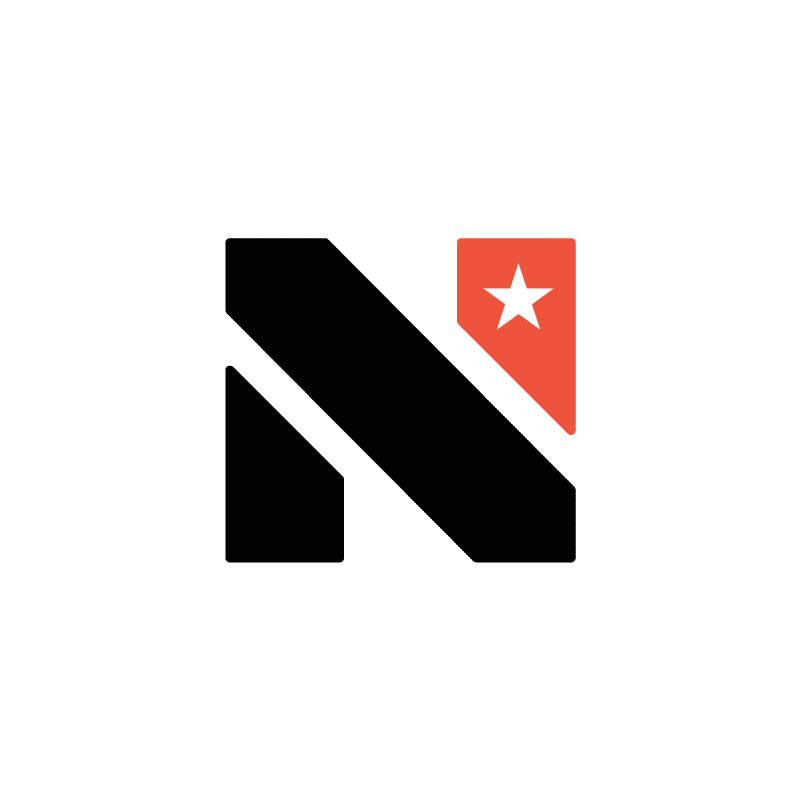Happy Holidays, ESA friends!
For me, during this time of hustle-and-bustle I sometime forget to do things that are on my list. I’m sure you’re probably the same way.
This email is just a gentle whisper to remind everyone who has previously submitted an ESA application to complete their online ESA registration.
So, I thought a little operation called “Hit Submit” might be helpful!
“Hit Submit” — Catchy, right?
Everyone who has completed an ESA application prior to this current registration period — whether in 2015 or 2016, through email, online or in hardcopy — will have to sign-in to the Treasurer’s new ESA portal to verify and/or update their application in the new system.
And I do mean everyone!
Now, not all applications have been entered or transferred into the new online data system, so if you haven’t received a letter yet from the Treasurer’s accounts@nevadatreasurer.net — be sure to check junk and spam folders — don’t fret. They are still moving applications over into the online system.
But here’s a little trick I learned — a way to see if your application has been moved into the new system: Go to the portal’s “forgot password” and enter your email. If your application IS in the new system, it will walk you through creating a new password. On the other hand, if your application ISN’T in the system yet, it will say “Email ID does Not Exist.” This means the Treasurer has not yet transferred your data into the system, so be patient.
Also, if you haven’t received an email from the Treasurer asking you to come to the new site verify the information there, please remember the message from my previous email: Whatever you do, DO NOT REAPPLY! Doing so could impact your eligibility.
Again, everyone who applied for an ESA before this current registration period, including those families who received an acceptance letter, must verify and/or update their applications through the new ESA portal.
Now, for those who’ve been asked to verify their information, let’s walk through the process…
- Go to the Treasurer’s ESA portal and click “Already a Member?”
- Use the same email address the Treasurer contacted you with as your Username.
- If you already have a password, enter it.
- If you do not remember or never had a password to the ESA portal, click on the “Forgot Password” tab and enter your email address. The Treasurer’s office will send you an email with a Link to reset your password.
Once in the portal, on the first page you will create your main dashboard. This is primarily parent information. This will be your dashboard to later access all your children’s accounts.
- Verify that the information is correct. Make any changes that are needed (address, phone etc.…)
- Upload any missing documents, even if you previously supplied them— after all, we are dealing with technology.
- New documentation will be required to be uploaded for all applicants:
- Report cards, letter from school or attendance record to prove 100 days of enrollment if over age seven
- Proof of income
- Parents should mark themselves as a participating entity in order to receive reimbursements for allowable expenses paid up-front.
- If you want to keep your records private, be sure to checkmark the box indicating such.
- Once you’ve updated your page, locate your child’s name in the “Select Student” drop down list and hit “Update ESA Account” to review that child’s application
- Remember, verify the student information as it was at the time of application!
- Do not change the age, grade, etc… to the current status. For example, if your child is a girl and was age 6 when you applied, but is now 7 years old. Make sure she’s marked Female, but leave her age as 6 years old. That’s how old she was on the date you applied.
- After you have gone through each “next” button and have updated all the student information and uploaded your documents, “Hit Submit.” Okay… the button is actually labeled as “complete,” but I was going for effect. “Hit Submit” just sounds so much better!
- If you have missing information, the system will kick you back so you can correct it.
- Repeat the process for each child. If your child is not listed, it is because they are not yet in the system. (Don’t reapply.)
- If you have applied for multiple children and one or more of your children are not listed, don’t panic! It just means the Treasurer has not yet completed transferring their information into the new system. Once again, do not reapply! The Treasurer will get everyone put into the system shortly.
- If you have any other problems, you can submit a ticket to the Help Desk.
And here’s one last tip to help you through the process: set up your account’s main dashboard right now. Then, come back when you can to complete your children’s applications. Don’t wait until you “have time.” Most days, my “time” comes in spurts. I’m sure yours does also. Getting the Dashboard set up will make the whole process easier when you finally have the time to get everything else finalized.
From all of us NevadaESA.com, we want to wish you all a very Merry Christmas and happy, warm and safe holiday season!
Remember, Hit Submit!
#LetOurChildrenSucceed
~Karen